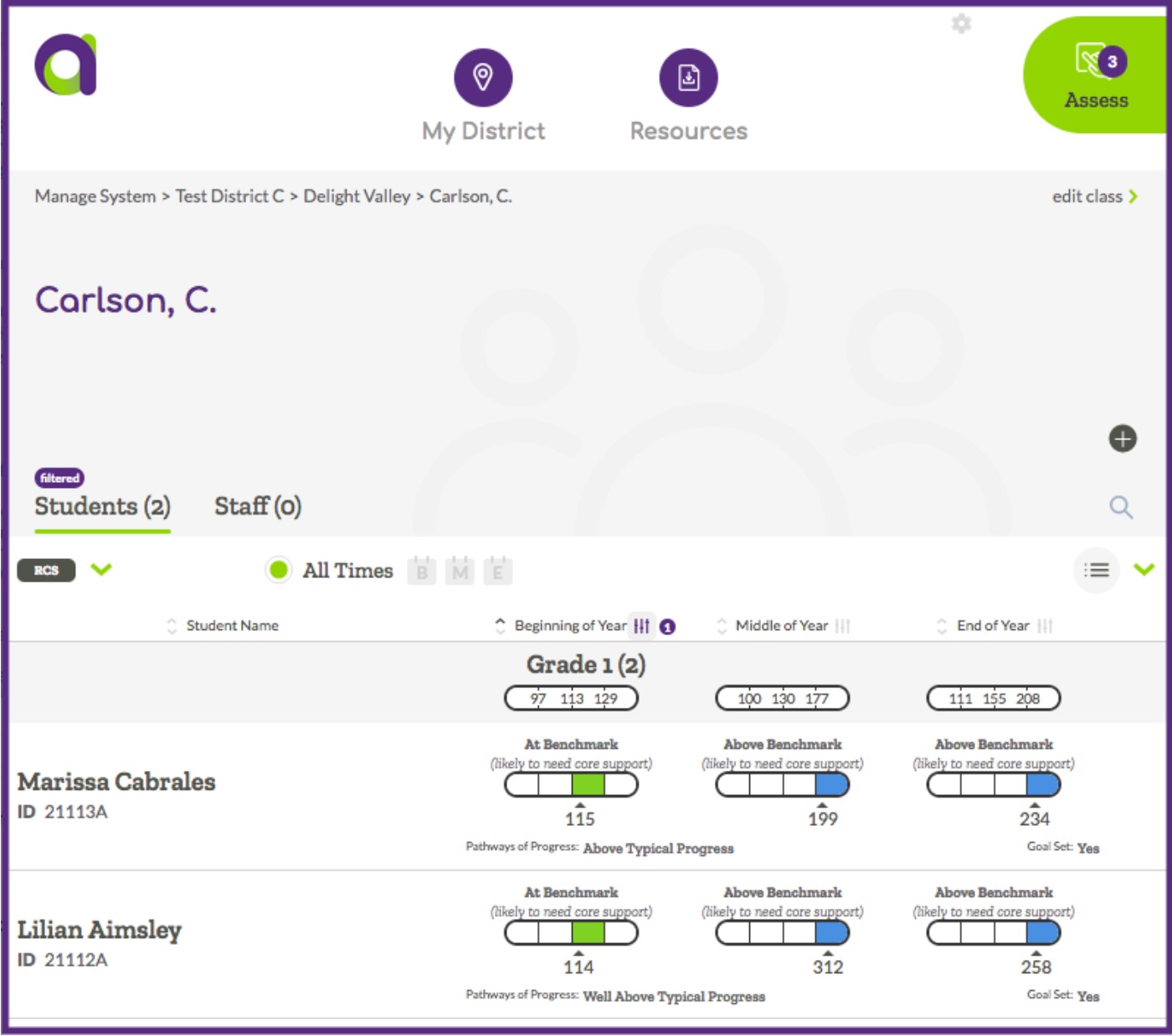ALO Navigation Overview
ALO System Overview
Acadience Learning Online (ALO) is organized into five main sections: the Data Dashboard, District View, School View, Class/Group View, and Student View. Many system features and tools are available at each of the various levels.
Assessment Selection
If your school or district uses multiple assessments with Acadience, the icon for the assessment you are viewing appears in the top left corner.
![]()
Click the assessment icon to view and/or select other assessments.
Data Dashboard
When you first log into ALO, online or through the app, you will see the Data Dashboard. You can always return to the Data Dashboard by clicking on the “a” logo in the upper left corner of the screen.
The Data Dashboard provides a quick overview of the assessment data stored in your account. The dashboard has various tools and features that allow you to customize the viewable data.
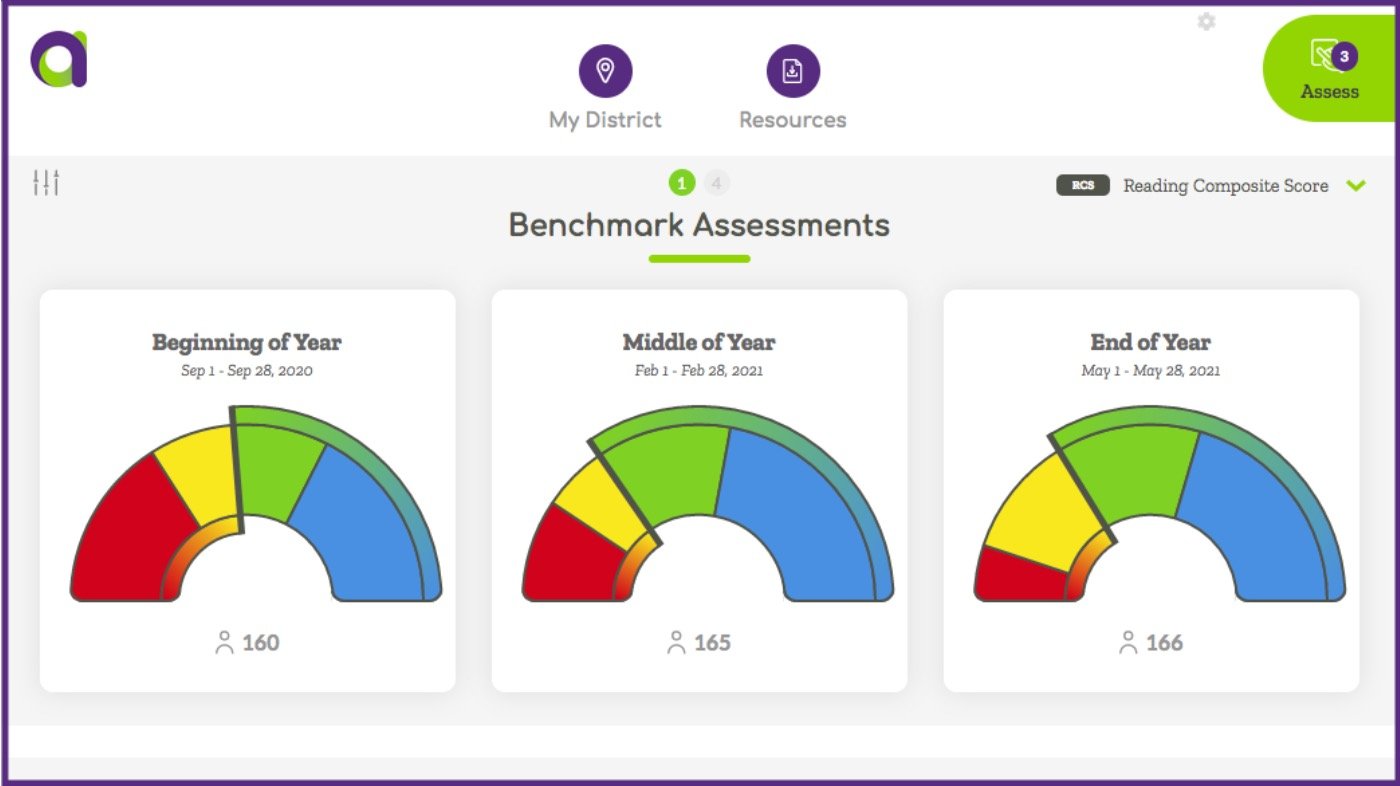
District View
The District View is where you can view and edit information at the District level. This page includes options needed to manage information District-wide.
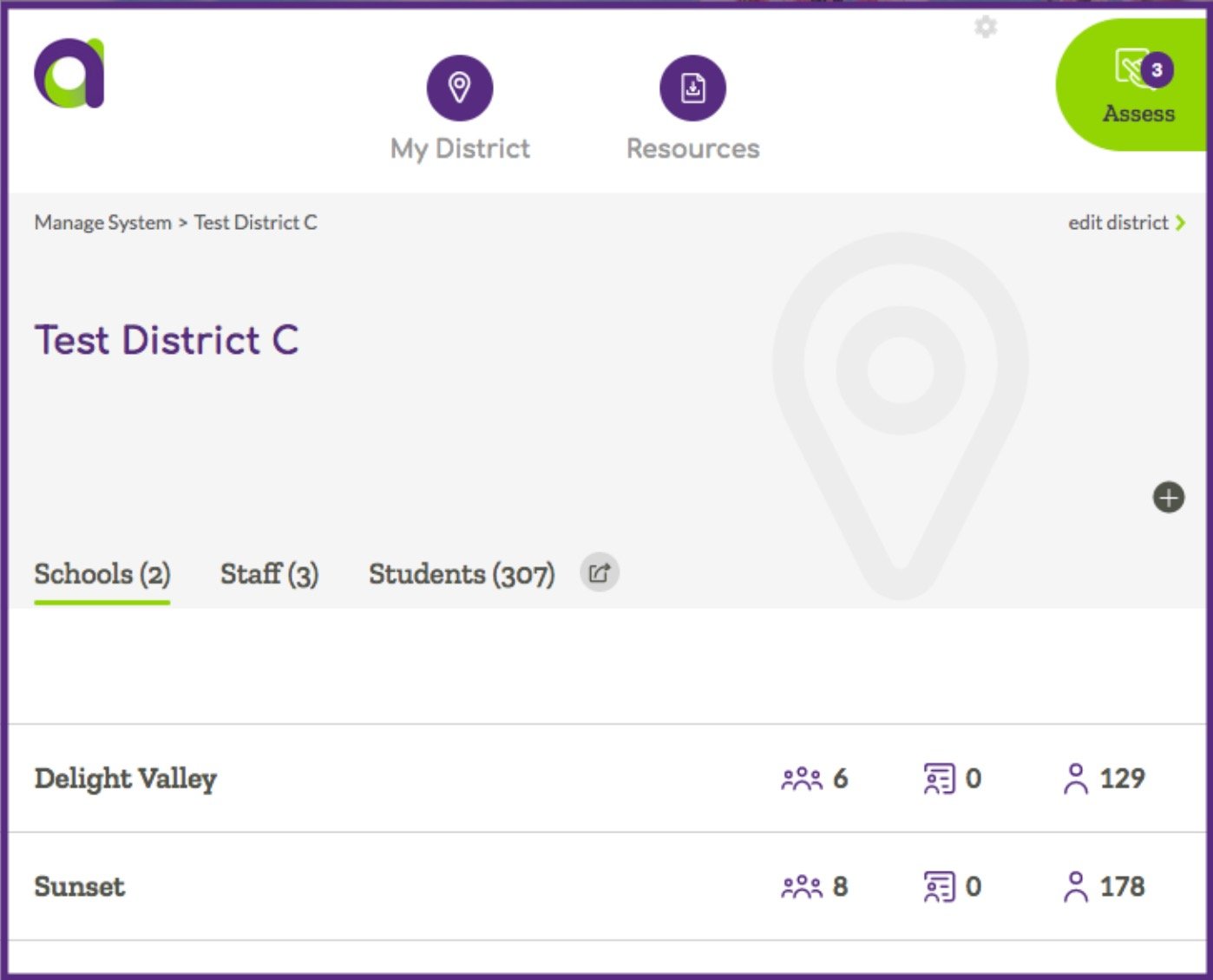
School View
The School View is where you can view and edit information at the School level. This page includes options needed to manage information School-wide.
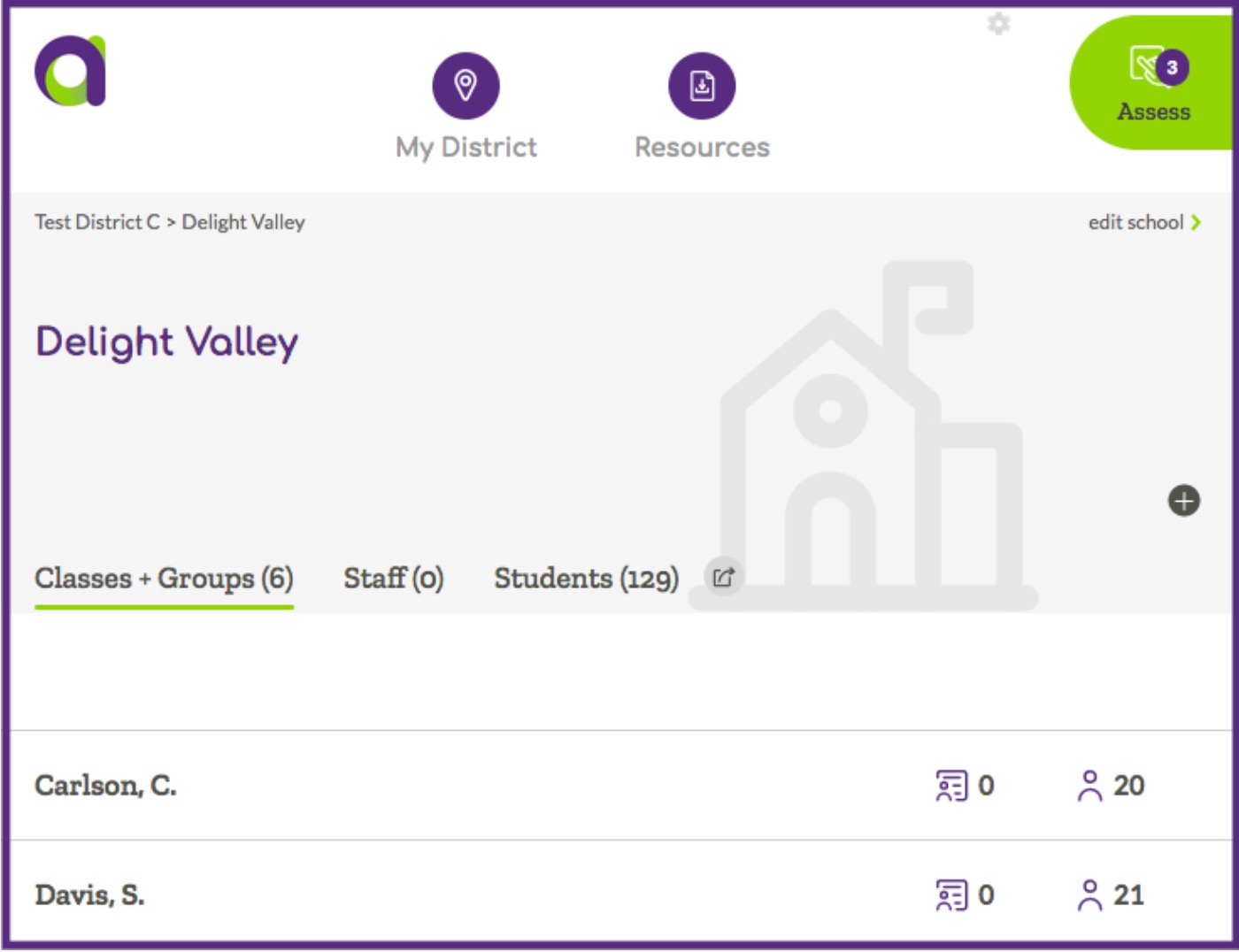
Class/Group View
The Class/Group View is where you can view and edit information at the Class or Group level. This page includes options needed to manage classroom or group information.
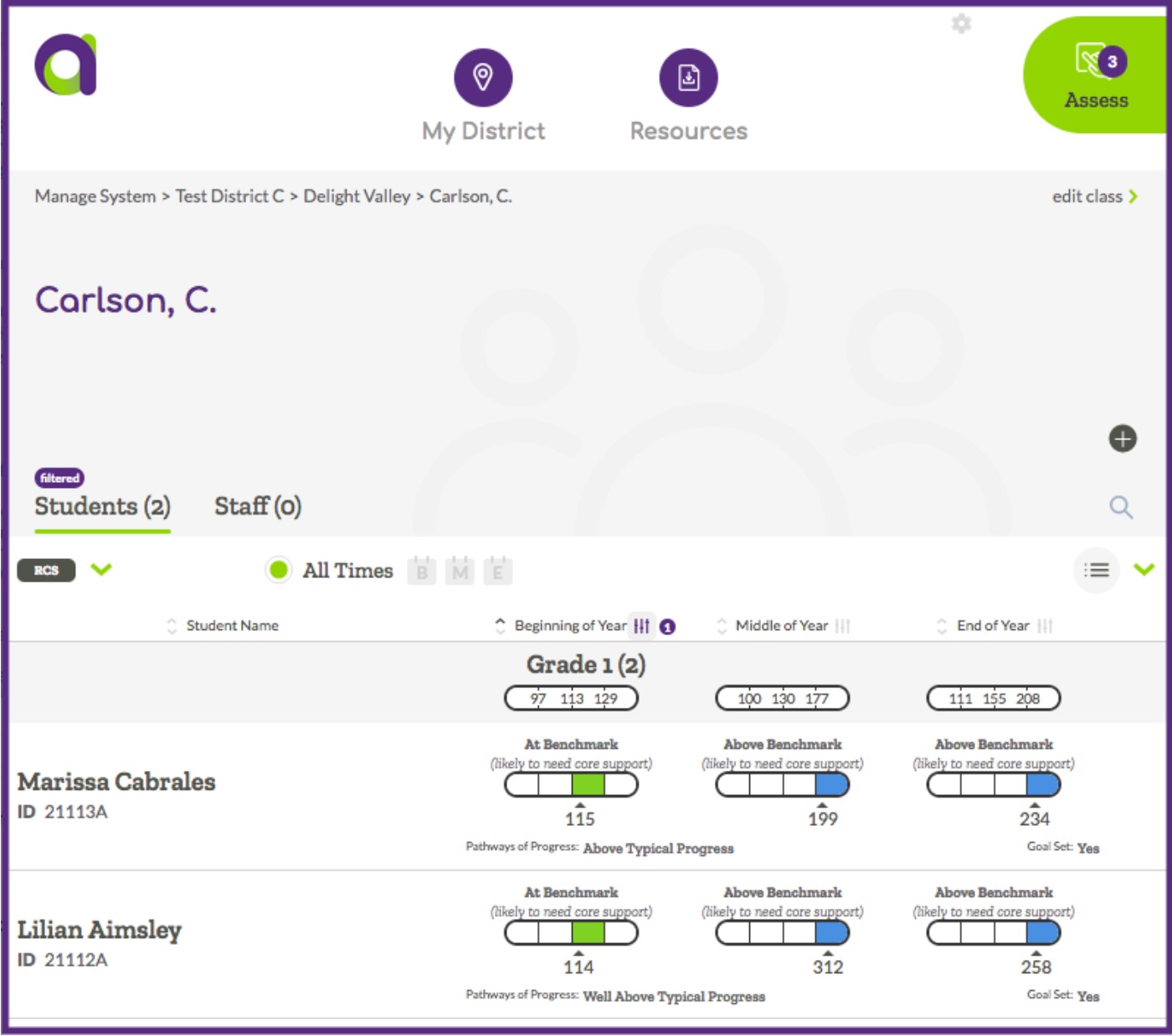
Student View
The Student View is where you can view and edit information for an individual student. This page includes options for editing student information, viewing assessment results, and accessing tools such as PM Enrollment, manual score entry and the goal setting tool.