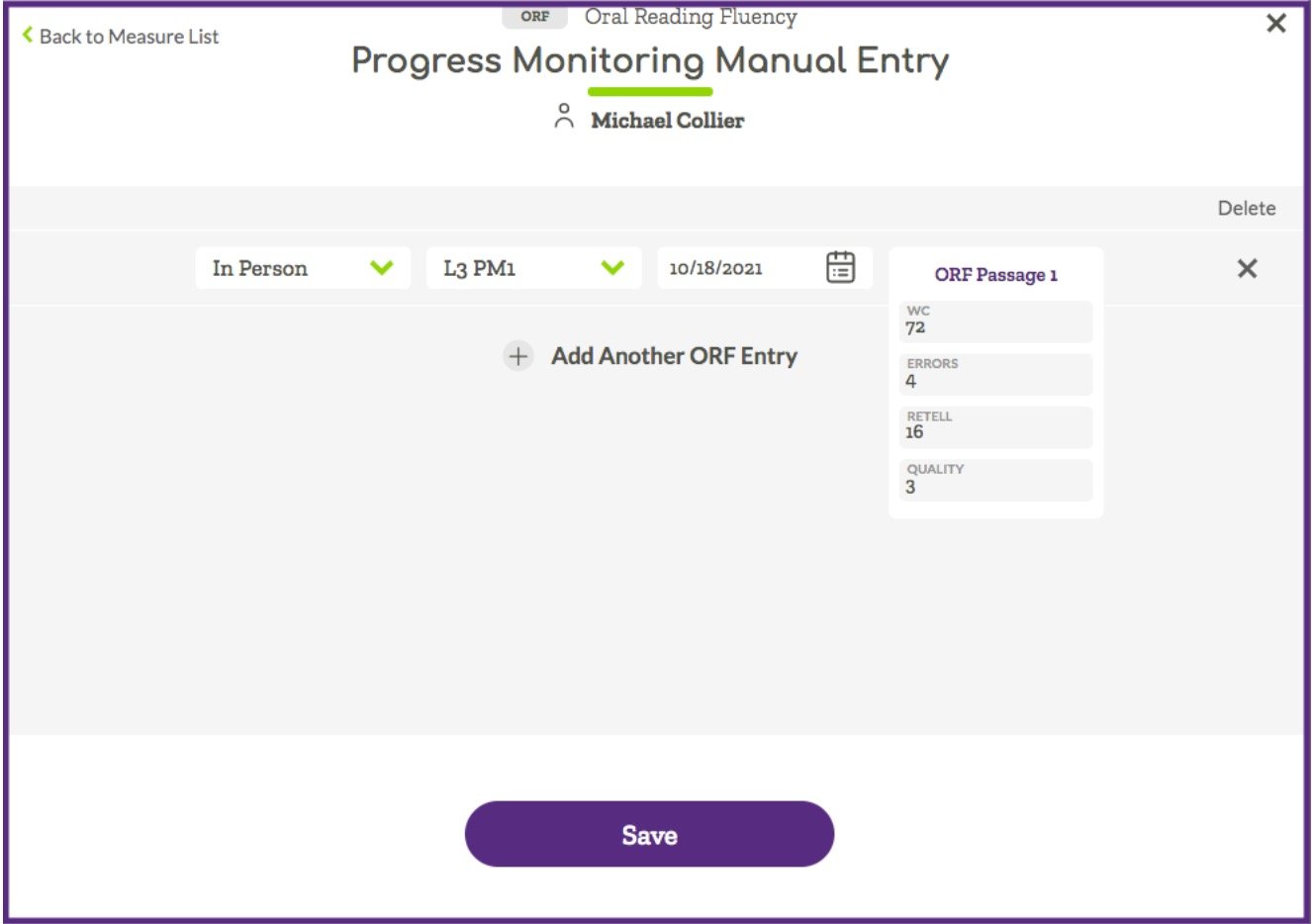Manual Progress Monitoring Score Entry
Manual Progress Monitoring Score Entry
Manual progress monitoring score entry for Acadience Reading K–6 and Acadience Math is available from the Student Overview or Student Assessments page in Acadience Learning Online (ALO). You can access the PM manual data entry option by following the steps below.
- Make sure the correct assessment is selected using the Assessment Button.
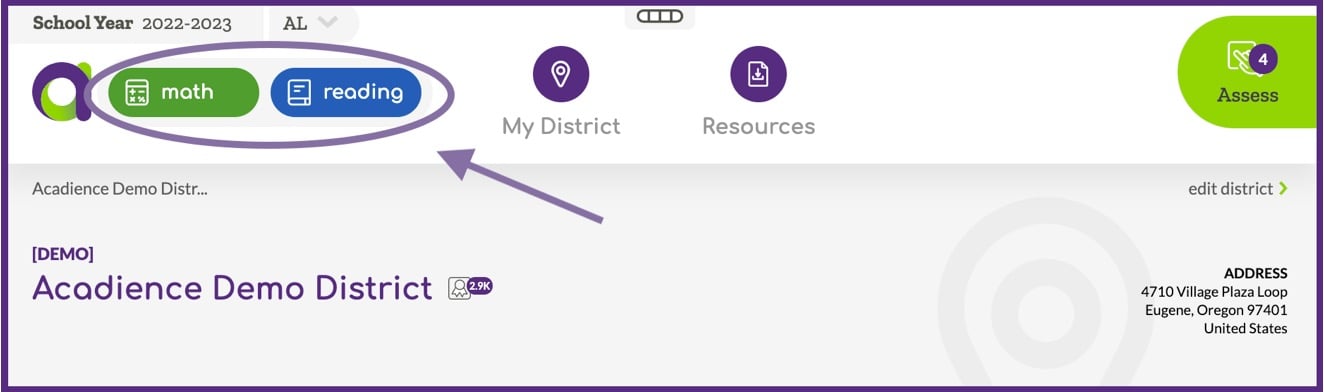
- Navigate to a Student Overview or Student Assessments page:
- Select My District> select your district name> select your school name> select a class name> select a student.
- Select the 3-dot menu on the right side of the screen.
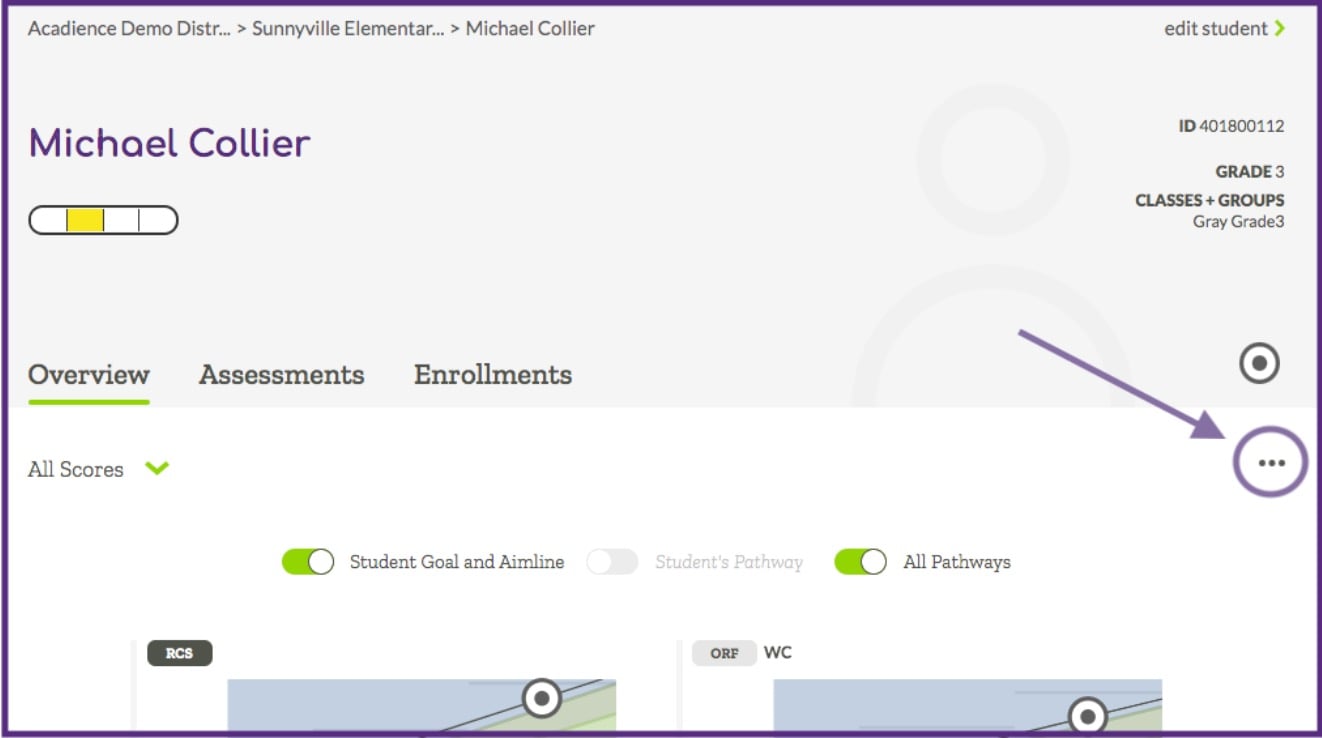
- Select "PM Manual Entry" from the list.
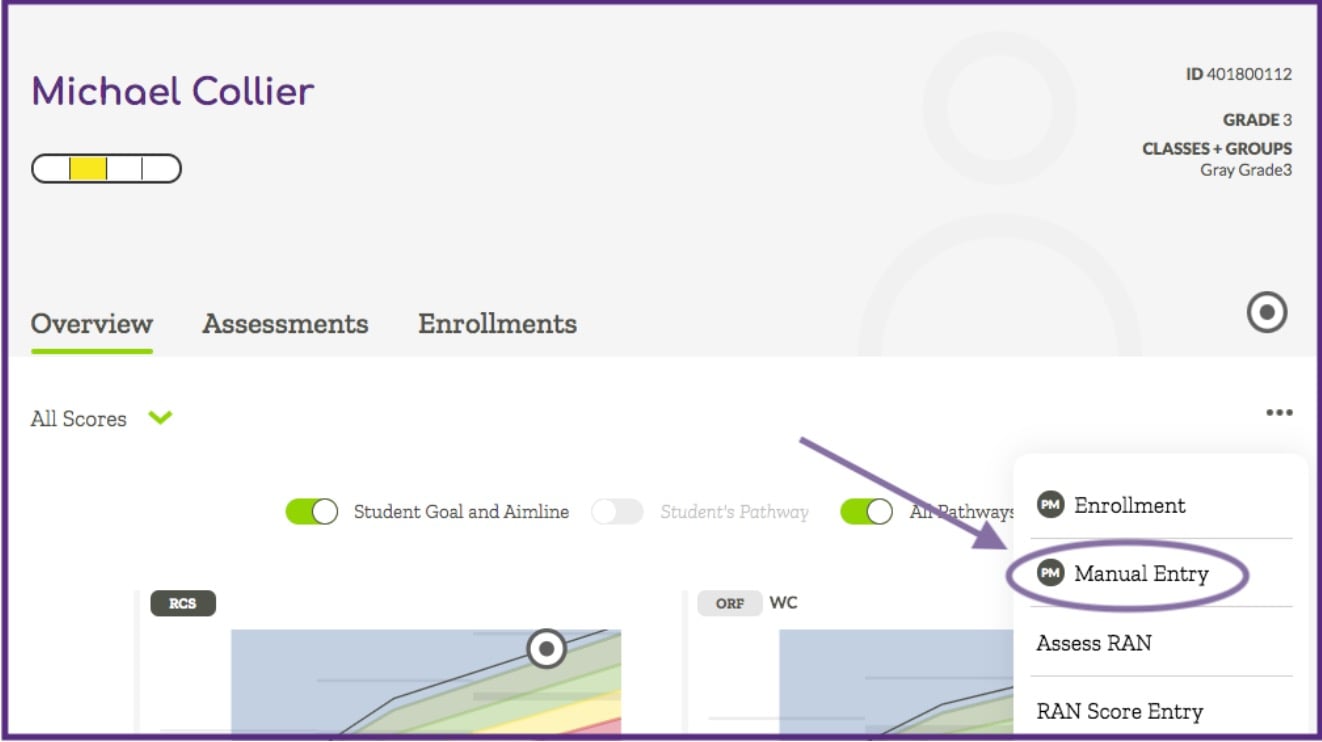
- Select the measure you will be entering scores for (and the level if applicable) and click on the "Enter Scores" button.
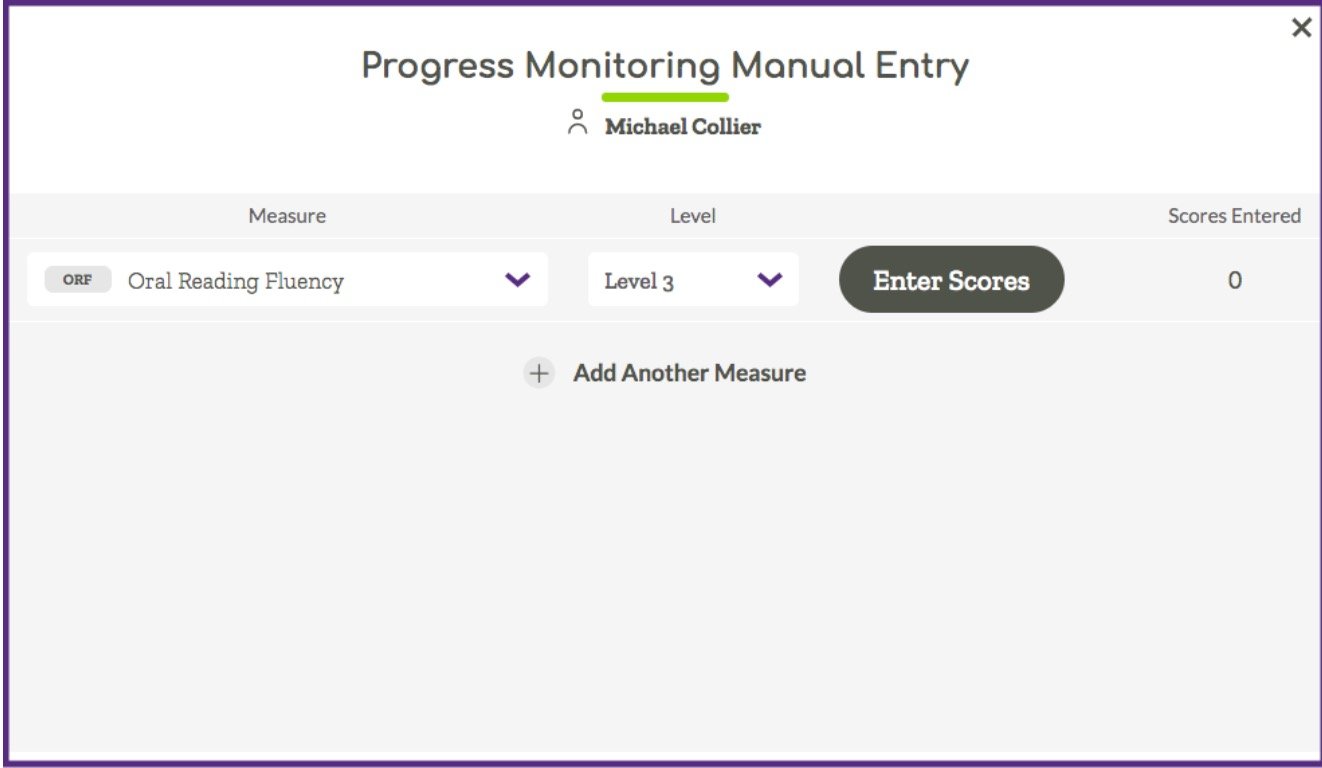
- The next screen will show options for entering scores for the measure selected. Multiple entries for the measure can be added at one time using the "Add Another Entry" option.
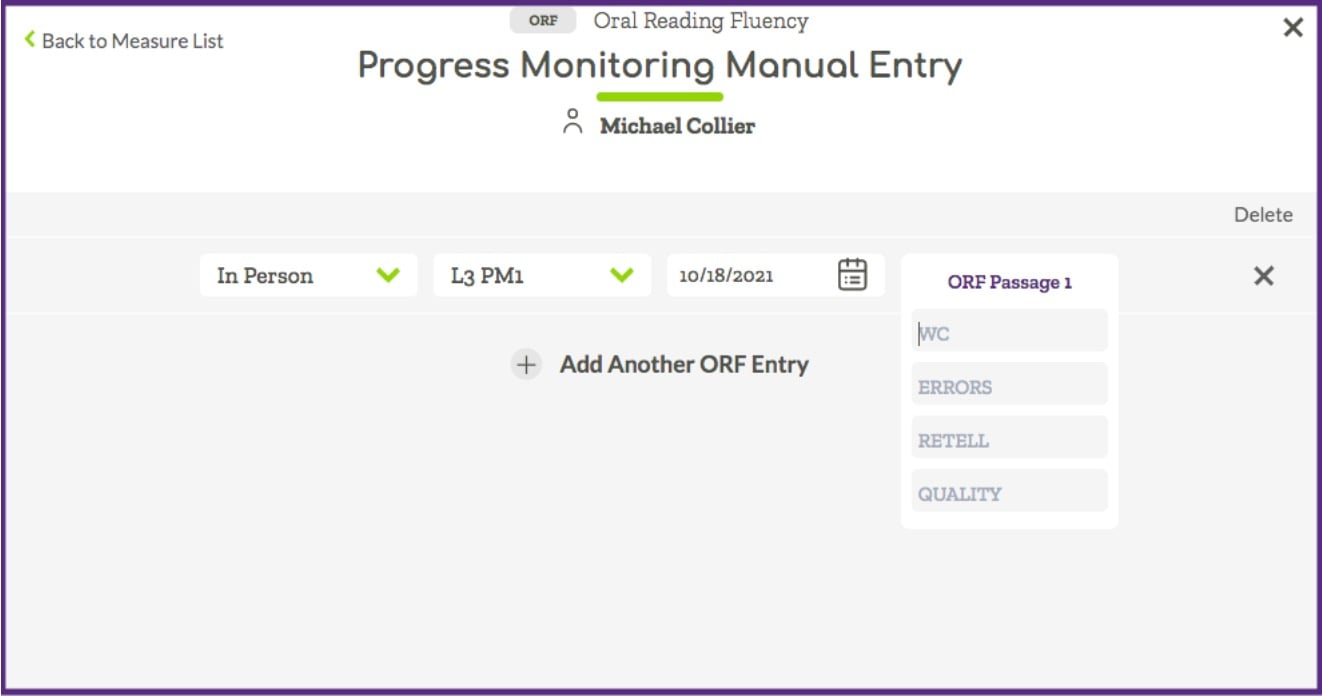
- After scores have been entered, click on the purple "Save" button to submit the results. The PM scores will display immediately in the Student Overview graphs and on the Student Assessments tab.