Starting a New Year in ALO (for Returning Users)
Getting Started for the New Year
After ALO student licenses have been activated, the steps below can be followed to prepare your account for the new school year. These steps must be completed by a staff member who has district-level manage permissions in the account.
Rollover your Account to the New Year
-
Log into ALO
-
Click on the purple “My District” button and select your district
-
Select “edit district”
-
Click on the badge icon in the upper right-hand corner.
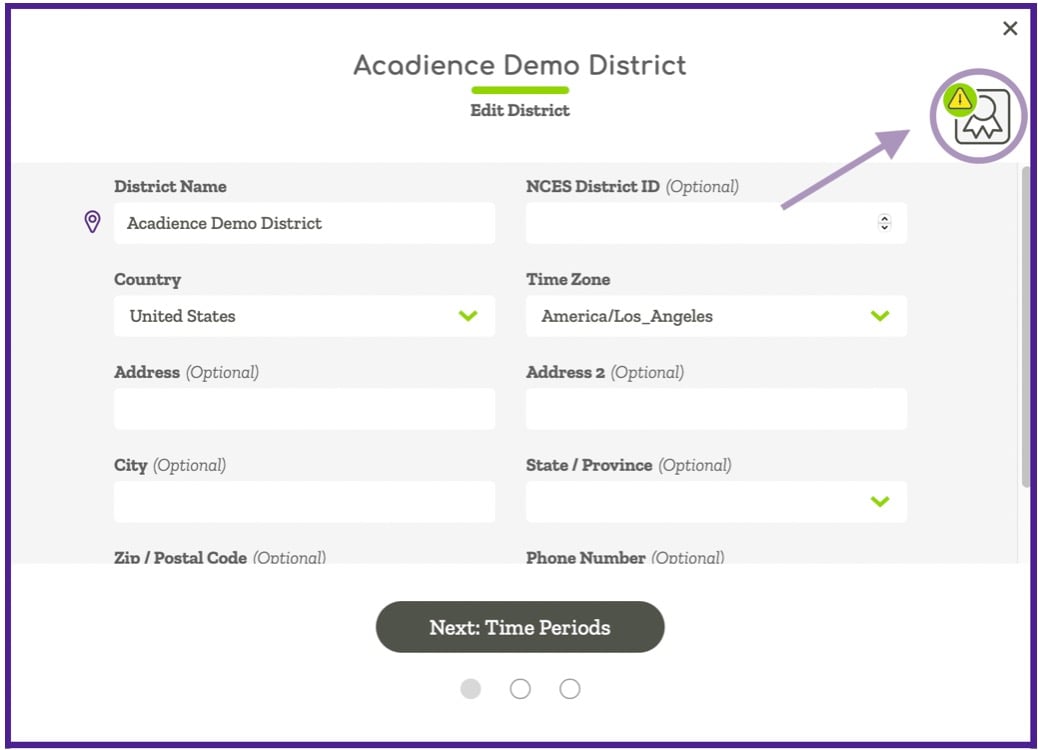
-
Choose from the two available options and click the purple “Rollover" button
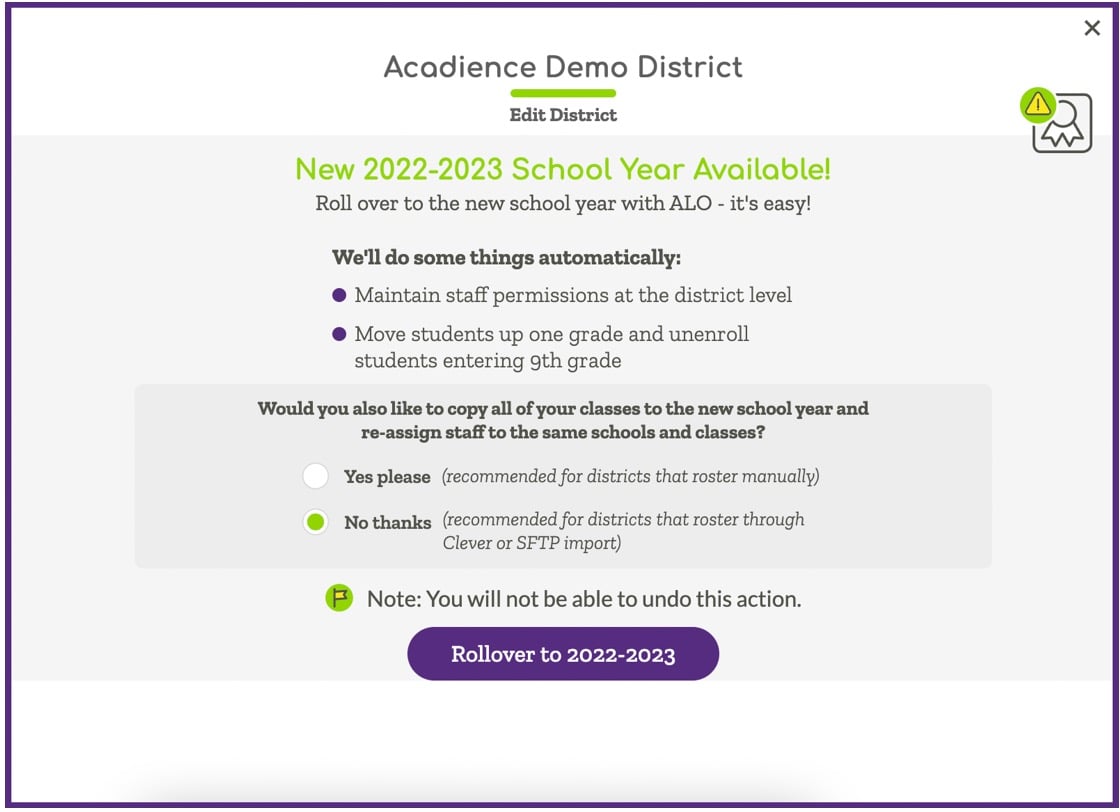
Set your Benchmark Testing Windows
-
From the District View page, click “edit district”
-
Click "Next: Time Periods" and set your testing windows
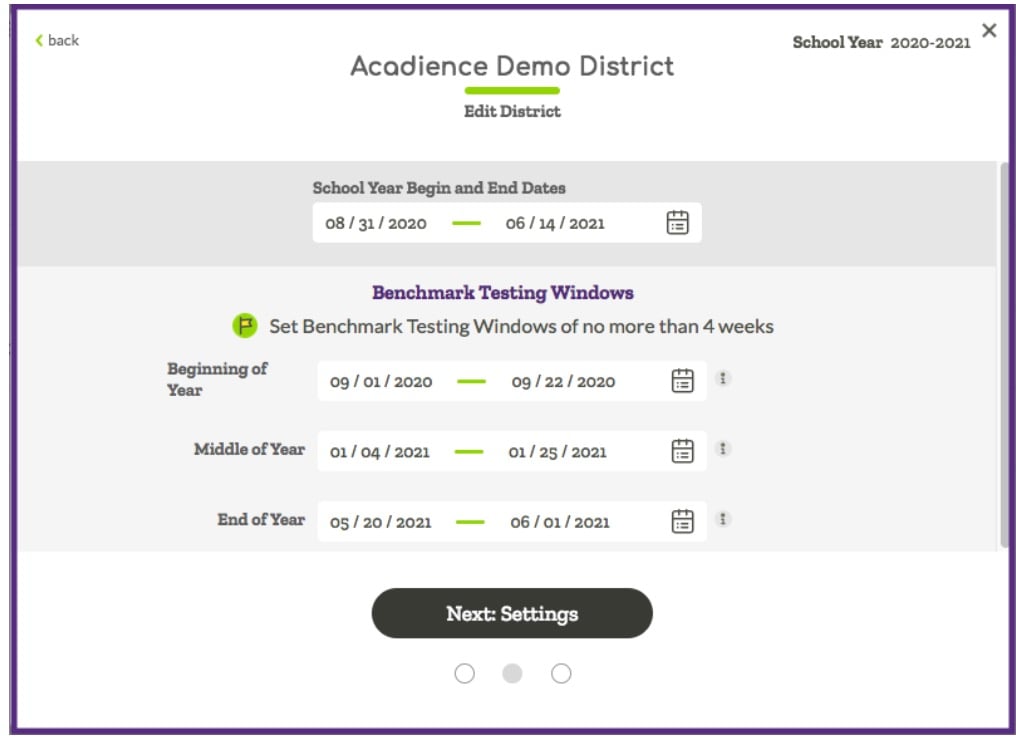
-
Click “Next: Settings”
-
Click the purple "Save Changes" button to submit your changes
Choose a Method for Rostering Students and Staff
-
Clever sync (set up automated rostering and SSO through Clever).
-
Import ALL information (staff, staff permissions, schools, classes, students and student enrollments).
-
Manually update classes and add new information (staff, schools, classes, students and student enrollments).
See the ALO Account Setup Options page for more information.
