ALO Setup: Clever Integration
Clever
Clever is a digital platform that connects information across different software systems and databases that is free for schools and districts to use. More information on the services that Clever provides is available on the Clever website.
Sites using Acadience Learning Online (ALO) have the option to set up Single Sign-On (SSO) and roster integration through Clever. If your school or district already uses Clever, please see the steps below for more information on how to set up a Clever integration for your ALO account.
We've worked closely with Clever to create an easy step-by-step guide to integrating with ALO. We've also included some resources from their Help Center below.
Setting up Clever for ALO
Complete the steps below to set up Clever integration for ALO.
- Add the Acadience Learning Online application in Clever. You can search by Name for "Acadience" and click the blue "Request App" to the right of the selection. You can find a Help Center article from Clever with additional instructions here.
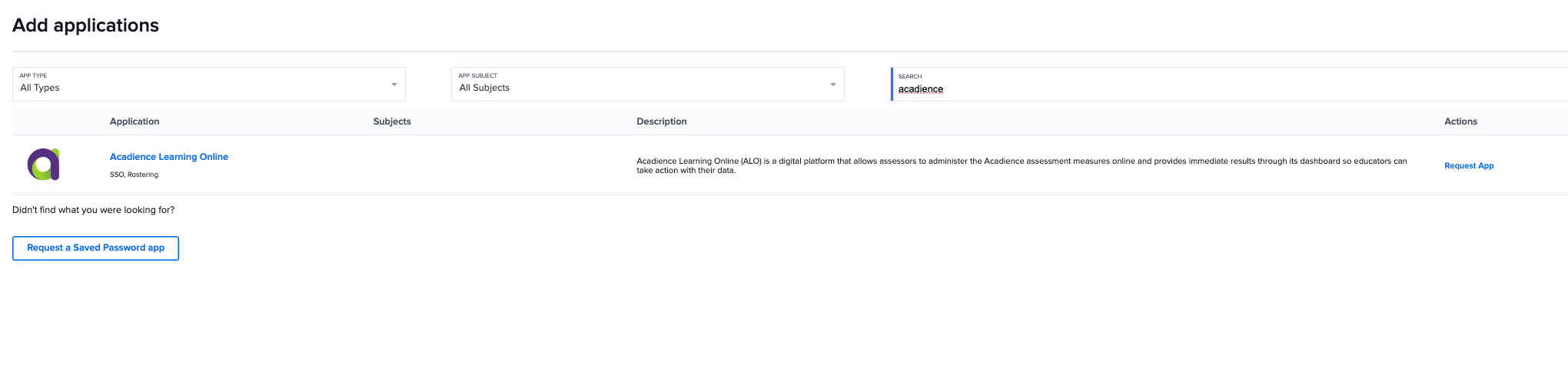
- Once we accept your request to connect, you will receive an email from Clever. Accept the email invitation to connect your Clever account to ALO.
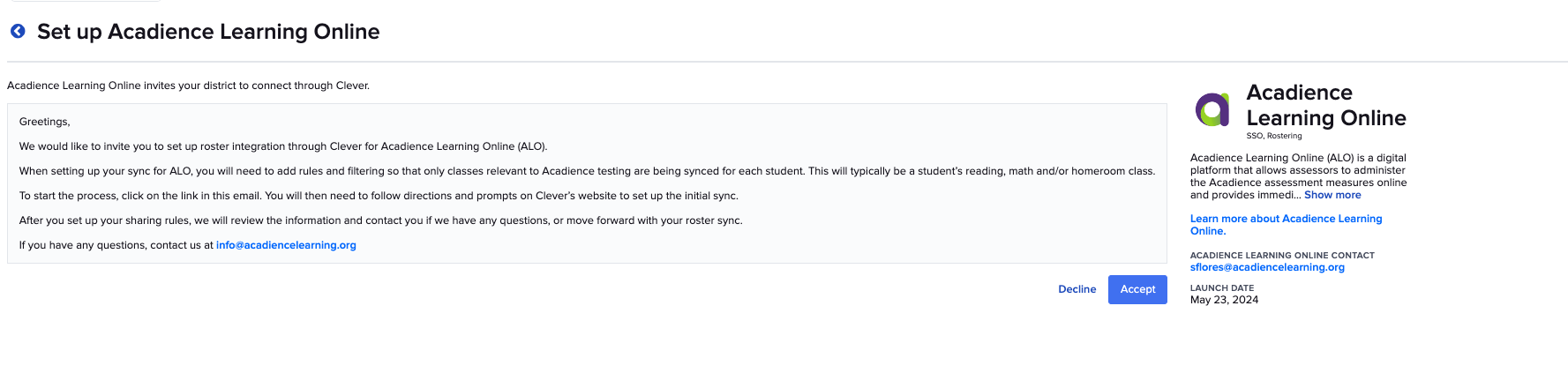
- Log into Clever and set up Sharing Rules. When setting up Sharing Rules, remember to limit your sharing to:
- Schools where Acadience testing occurs
- Grades in which Acadience testing occurs
- Sections (classes) that are relevant to Acadience testing (i.e. only share one class per student or per Acadience assessment)

- After you save your Sharing Rules, reach out to info@acadiencelearning.org to let us know. Please include your district's name in the email.
- When the settings are configured correctly, ALI will perform a test sync for you, or let you know when your account is ready for a test sync.
- After the test sync is performed (and issues, if they come up, are resolved) an initial sync will be completed.
- Syncs will occur nightly unless the "pause" option is selected.
